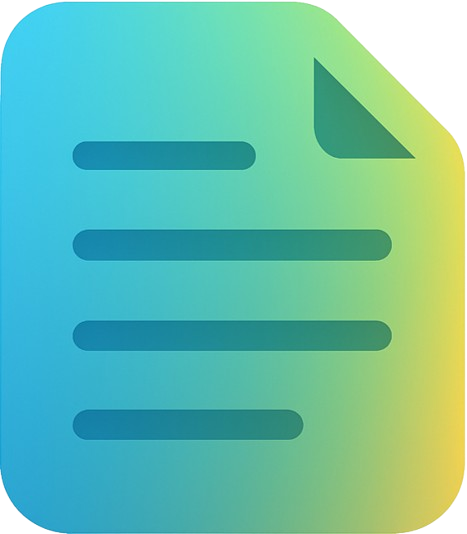Want to know how to see transcript on YouTube? You're in the right place! This complete guide will show you exactly how to view, find, and open YouTube transcripts in just a few clicks.
What is a YouTube Transcript?
A YouTube transcript is the text version of everything said in a video. It includes all the spoken words, timestamps, and sometimes even sound descriptions. YouTube automatically generates transcripts for most videos using speech recognition technology.
How to See Transcript on YouTube (3 Easy Steps)
Step 1: Open the YouTube Video
Navigate to the YouTube video you want to see the transcript for. Make sure the video has captions or subtitles enabled (most videos do).
Step 2: Click the Three Dots (...) Menu
Below the video player, you'll see several buttons. Click on the three dots menu (•••) or "More" button located next to the Save and Share buttons.
Step 3: Select "Show Transcript"
In the menu that appears, click on "Show transcript" or "Open transcript". The transcript will appear on the right side of the video (or below the video on mobile).
💡 Pro Tip: You can click on any line in the transcript to jump to that exact moment in the video!
How to View YouTube Transcript on Mobile
The process is slightly different on mobile devices:
- Open the YouTube app and play your video
- Tap on the video to show the controls
- Tap the three dots menu (⋮) at the top right
- Scroll down and tap "Show transcript"
- The transcript appears below the video description
How to Find Transcript on YouTube Desktop
If you can't find the transcript option, here are some troubleshooting tips:
- Check if captions are available: Look for the CC button. No CC = no transcript.
- Look for the "..." menu: It's between the Clip and Save buttons
- Update your browser: Older browsers might not show the option
- Try a different video: Some videos have transcripts disabled by the creator
How to Open Transcript on YouTube with Keyboard Shortcut
Unfortunately, YouTube doesn't have a direct keyboard shortcut for opening transcripts. However, you can:
- Use Tab key to navigate to the "..." button
- Press Enter to open the menu
- Use arrow keys to select "Show transcript"
- Press Enter again to open it
Features of YouTube's Built-in Transcript Viewer
- Clickable Timestamps: Jump to any part of the video instantly
- Auto-scroll: Transcript scrolls automatically as the video plays
- Toggle Timestamps: Show or hide timestamps for cleaner reading
- Search Within Transcript: Use Ctrl+F to find specific words
Need to Download or Copy YouTube Transcripts?
While YouTube lets you view transcripts, you can't directly download them. Use our free tool to download YouTube transcripts in multiple formats!
Download Transcripts Free →Limitations of YouTube's Transcript Feature
While YouTube's built-in transcript viewer is useful, it has some limitations:
- Can't download directly: No built-in export or download option
- Can't copy all at once: You have to manually select and copy text
- No formatting options: Text appears in plain format only
- Requires manual clicking: Must copy text line by line
- Auto-generated errors: Automatic transcripts often have mistakes
How to Download YouTube Transcript (Better Method)
If you need to download or save a YouTube transcript, here's a better way:
- Copy the YouTube video URL
- Go to our YouTube Transcript Generator
- Paste the URL and click "Get Transcript"
- Download in TXT, SRT, or VTT format
- Use the transcript however you need!
Common Issues and Solutions
"Show Transcript" Option Not Appearing
Possible reasons:
- Video doesn't have captions enabled
- Creator disabled transcripts
- Video is too new (transcripts take time to generate)
- Browser issue or outdated YouTube interface
Solution: Try refreshing the page, checking if CC is available, or using our tool to extract transcripts directly.
Transcript Shows Wrong Language
Solution: Click the settings icon (⚙️) in the transcript panel and select your preferred language if multiple subtitle tracks are available.
Transcript Has Too Many Errors
Solution: Auto-generated transcripts can have errors. Check if the video has manually created captions (usually more accurate). Look for the CC badge without "auto-generated".
FAQ: How to See Transcript on YouTube
Can I see transcripts on all YouTube videos?
No. Only videos with captions or subtitles enabled have transcripts. Most popular videos have them, but some creators disable this feature.
Is there a transcript button on YouTube?
Not a dedicated button, but you can access transcripts through the three dots (...) menu below the video.
How do I copy a YouTube transcript?
You can manually select and copy text from the transcript panel, or use our free tool to download the entire transcript at once.
Can I translate YouTube transcripts?
Yes! If the video has multiple language captions, you can switch languages in the transcript settings. You can also copy the transcript and use translation tools.
Do YouTube transcripts show who is speaking?
Usually no. Most auto-generated transcripts don't identify speakers. Only professionally created captions might include speaker labels.
Conclusion
Now you know exactly how to see transcript on YouTube! Whether you're on desktop or mobile, the process is straightforward. Just remember to look for the three dots menu and select "Show transcript".
If you need more advanced features like downloading transcripts, copying all text at once, or getting transcripts in different formats, check out our free YouTube Transcript Generator tool.
Get YouTube Transcripts Instantly
Download, copy, and export YouTube transcripts in seconds - completely free!
Try It Free →