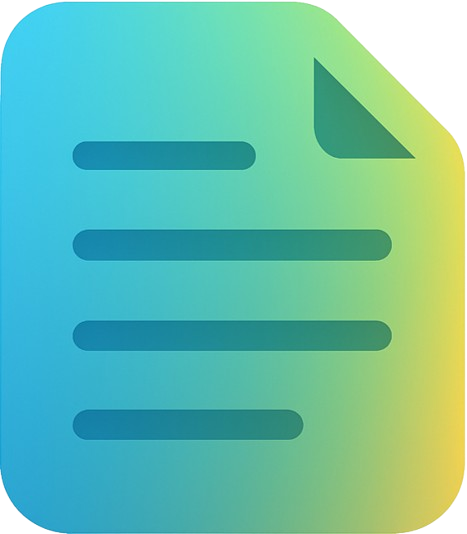When downloading YouTube transcripts, you'll encounter three main formats: TXT, SRT, and VTT. Each format serves different purposes and has unique advantages. This guide will help you choose the right format for your needs.
TXT Format (Plain Text)
What is TXT?
TXT is the simplest transcript format—pure text without any timing information or formatting codes. It's just the spoken words from the video.
When to Use TXT
- Reading and studying: When you just need the text content
- Content repurposing: Converting videos into blog posts or articles
- SEO optimization: Adding searchable text to your website
- Translation: Easier to translate without timing codes
- Note-taking: Copy-paste important sections
Pros and Cons
Pros:
- Simple and easy to read
- Works in any text editor
- Small file size
- Easy to edit and search
Cons:
- No timestamps
- Can't sync with video
- No speaker labels
SRT Format (SubRip Subtitle)
What is SRT?
SRT is the most popular subtitle format. It includes sequence numbers, timestamps, and text, making it perfect for synchronized captions.
When to Use SRT
- Video editing: Adding subtitles to your videos
- Accessibility: Providing synchronized captions
- Social media: Facebook, Instagram, and TikTok support SRT
- Video players: Most players (VLC, Windows Media) support SRT
- Translation services: Many translation tools prefer SRT
Pros and Cons
Pros:
- Universal compatibility
- Precise timing control
- Easy to edit manually
- Supported by most platforms
Cons:
- Limited formatting options
- No styling information
- Larger file size than TXT
Download Transcripts in Any Format
Get TXT, SRT, and VTT formats instantly from any YouTube video
Try It Free →VTT Format (WebVTT)
What is VTT?
VTT (Web Video Text Tracks) is the modern web standard for captions. It's similar to SRT but with enhanced features for web videos.
When to Use VTT
- HTML5 video: Native format for web video players
- YouTube: Preferred format for uploading custom captions
- Advanced styling: Need colored or positioned captions
- Web development: Building custom video players
- Interactive transcripts: Creating clickable, searchable transcripts
Advanced Features
- Styling: Control font, color, size, and position
- Speaker labels: Identify who's speaking
- Metadata: Add chapter markers and descriptions
- Voice tags: Mark different speakers or languages
Pros and Cons
Pros:
- Most feature-rich format
- Web standard (W3C)
- Styling and positioning
- Growing platform support
Cons:
- Less universal than SRT
- More complex syntax
- Overkill for simple needs
Format Comparison Table
| Feature | TXT | SRT | VTT |
|---|---|---|---|
| Timestamps | ❌ | ✅ | ✅ |
| Video Sync | ❌ | ✅ | ✅ |
| Styling | ❌ | ❌ | ✅ |
| Web Standard | ❌ | ❌ | ✅ |
| Easy to Read | ✅ | ⚠️ | ⚠️ |
| File Size | Small | Medium | Medium |
| Platform Support | Universal | Wide | Growing |
Which Format Should You Choose?
Choose TXT if you need to:
- Read and study video content
- Repurpose into blog posts or articles
- Search for specific information
- Translate content
- Take notes or create summaries
Choose SRT if you need to:
- Add captions to videos
- Edit videos with subtitle software
- Upload to social media platforms
- Use with most video players
- Ensure maximum compatibility
Choose VTT if you need to:
- Upload custom captions to YouTube
- Create HTML5 web videos
- Style and position captions
- Build interactive transcripts
- Use advanced caption features
How to Convert Between Formats
Converting SRT to TXT
Simple text extraction:
- Open SRT file in text editor
- Delete all numbers and timestamps
- Keep only the text lines
- Save as .txt file
Converting SRT to VTT
Add VTT header:
- Open SRT file in text editor
- Add "WEBVTT" at the very beginning
- Add blank line after WEBVTT
- Save as .vtt file
Converting TXT to SRT/VTT
This requires timing information, which can be done by:
- Using subtitle editing software
- Manually adding timestamps
- Using speech-to-text tools with timing
- Re-extracting from the original video
💡 Pro Tip: Our tool lets you download transcripts in all three formats simultaneously. No need to convert manually!
Best Practices
For Content Creators
- Always keep the original SRT or VTT file with timestamps
- Create a TXT version for SEO and blog repurposing
- Upload VTT to YouTube for best quality
- Use SRT for social media posts
For Students
- Download TXT for easy reading and note-taking
- Use SRT if you need to reference specific timestamps
- Keep organized folders for different courses
For Developers
- Use VTT for web applications
- Parse SRT for maximum compatibility
- Store TXT for full-text search features
Conclusion
Understanding transcript formats helps you choose the right tool for your needs:
- TXT is perfect for reading, studying, and content repurposing
- SRT is ideal for video editing and maximum compatibility
- VTT is best for web videos and advanced features
The good news? You don't have to choose just one. Download all three formats and use whichever works best for each task.
Get Transcripts in All Formats
Download TXT, SRT, and VTT from any YouTube video—free and instant
Start Now →